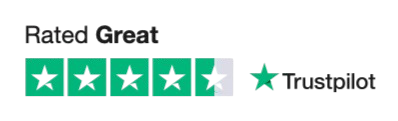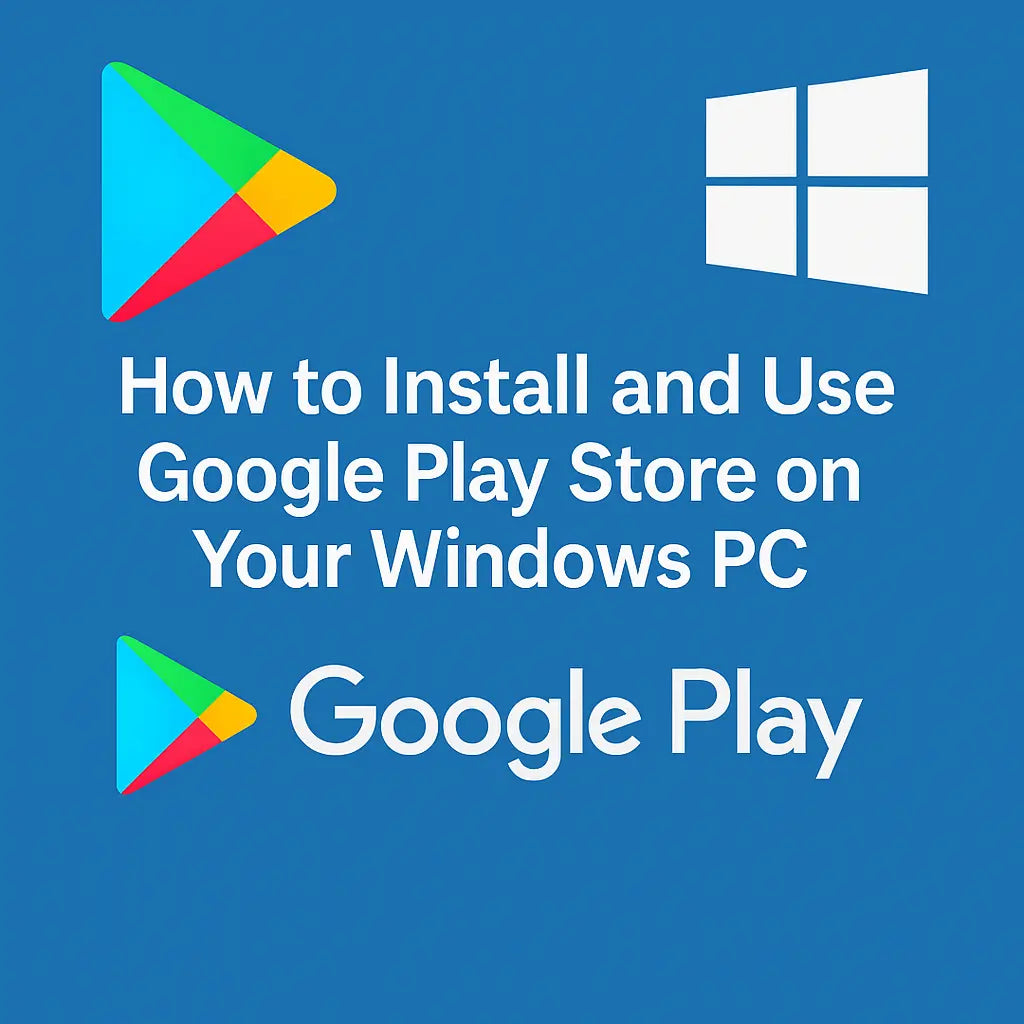
How to Install and Use Google Play Store on Your Windows PC
Share
Running Android apps on a Windows PC might sound tricky—but it’s actually very achievable today. There are two main approaches: using an official Google solution when available, or relying on a trusted Android emulator.
Option 1: Google Play Games Beta (for compatible Windows PCs)
Google now offers the Google Play Games Beta app, which allows you to play eligible Android games directly on Windows. Here’s how to install it:
- Visit play.google.com/googleplaygames and click Download.
- Run the downloaded installer and follow the on‑screen instructions.
- Enable virtualization if prompted and reboot your PC.
- Log in with your Google account (the same you use on mobile).
Requirements:
- Windows 10 (v2004+) or Windows 11
- SSD with at least 10 GB free space
- 8 GB RAM minimum
- 4-core CPU with virtualization enabled
- Windows administrator access
Note: Support for Play Games Beta ends on March 5, 2025.
Option 2: Android Emulators (Full Play Store Access)
If the Beta isn’t available or you want more flexibility, emulators let you run nearly any Android app, including full Google Play Store access.
Popular Android Emulators:
- BlueStacks – Easy to use, full Play Store access
- NoxPlayer – Fast, customizable, great for gaming
- MEmu, LDPlayer, and others for specific use cases
How to Use an Emulator:
- Download the emulator from the official site
- Install and launch it on your PC
- Open Google Play Store inside the emulator
- Log in with your Google account
- Install apps as you would on a phone
Some emulators also support APK drag-and-drop for direct installs.
Option 3: Install Android Natively (Advanced)
If you’re a power user, you can install a full Android OS like Phoenix OS on your PC. It includes Google Play and offers the most authentic Android experience—but it’s more complex to set up and less stable.
Requirements:
- Bootable USB or dedicated partition
- BIOS access (Secure Boot disabled)
- Not recommended for beginners
🧭 Comparison Table
| Method | Play Store Access | Ease | Requirements | Best For |
|---|---|---|---|---|
| Play Games Beta | ✅ Games only | Moderate | Windows 10/11, 8 GB RAM | Casual gaming, syncing progress |
| Emulators (BlueStacks, Nox) | ✅ Full access | Easy | Windows 7+, 4–8 GB RAM | General apps, gaming |
| Phoenix OS (Native) | ✅ Built-in | Advanced | BIOS tweaks, partitions | Power users |
✅ Final Recommendations
- For gaming only: Try Google Play Games Beta (if available in your region).
- For full Android app access: Use BlueStacks or NoxPlayer.
- For advanced users: Consider Phoenix OS, but be aware of technical setup and risk.
If you'd like more step-by-step guides or emulator download links, check out other tutorials on our blog.